1. Always make sure to check the "Send orders in test mode, do not fulfill." under the shipping settings of Keystone when doing the test order. Also enter the SDK Account Number and the SDK Test Key.
2. Go to the Orders Tab. Select the General Settings and check the "Enable order automation" and "Enable tracking automation".
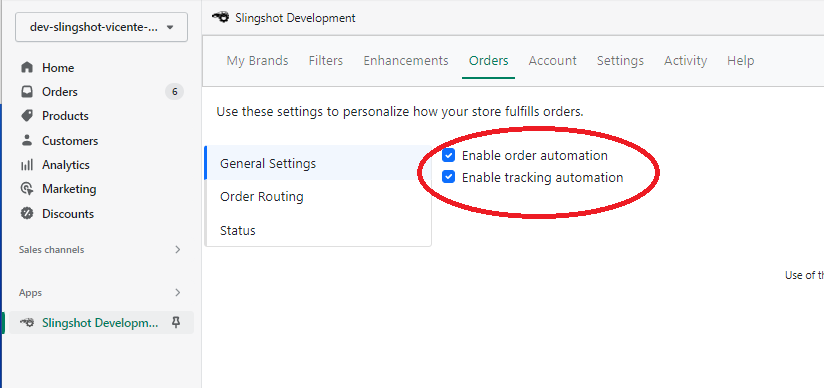
Was this article helpful?
That’s Great!
Thank you for your feedback
Sorry! We couldn't be helpful
Thank you for your feedback
Feedback sent
We appreciate your effort and will try to fix the article