Before we start the order testing please check these items:
1. Click "Orders"

2. Click the "Provide EPA acknowledgements" field.

3. Click the "Provide Prop65 acknowledgements" field.

4. Click the "Provide CARB acknowledgements" field.

5. Click the "Enable tracking synchronization" field.

6. Scroll down and make sure you are in the "Testing environment"

7. Click "Save"

On Turn14.com:
Make sure you've entered a payment method. Orders cannot be placed via this app or the website without one. Users with admin access to your turn14.com account can enter a payment method here.
1. In your Control Panel, navigate to Advanced Settings, select Account Signup Form, then click the Address Fields tab
2. Find the row named Phone Number, and click the three dots under the Action column to the right, and select Edit from the dropdown
3. Check the Required box in the Edit the Text Field modal that pops up
4. Save your changes
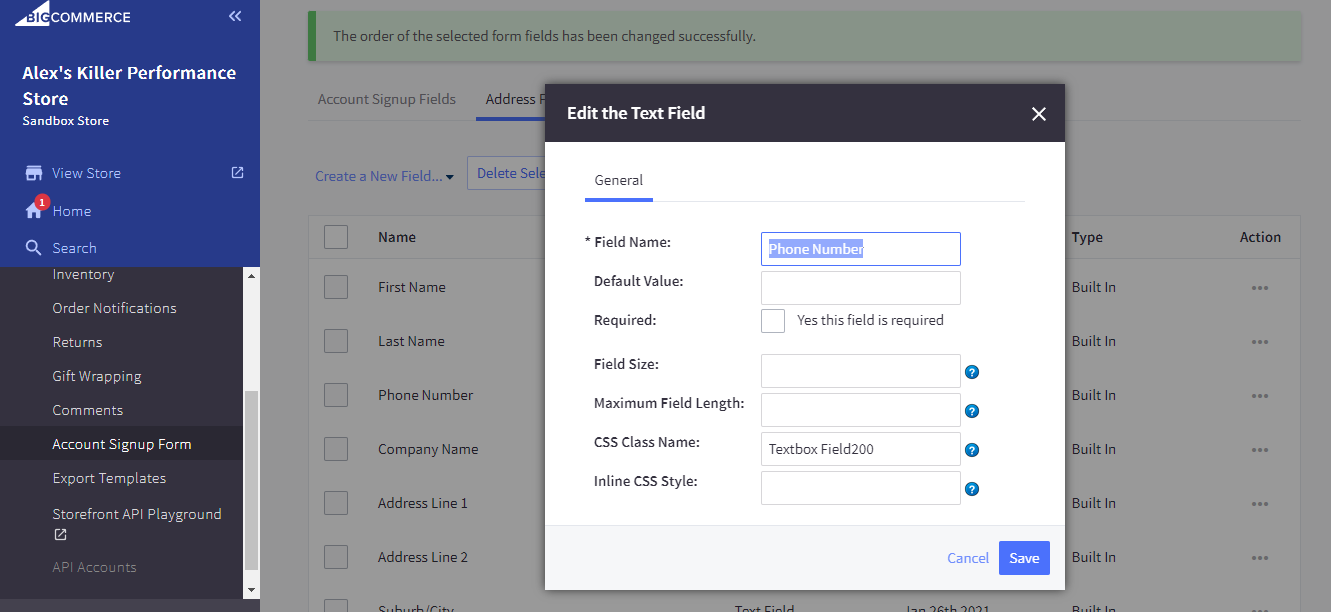
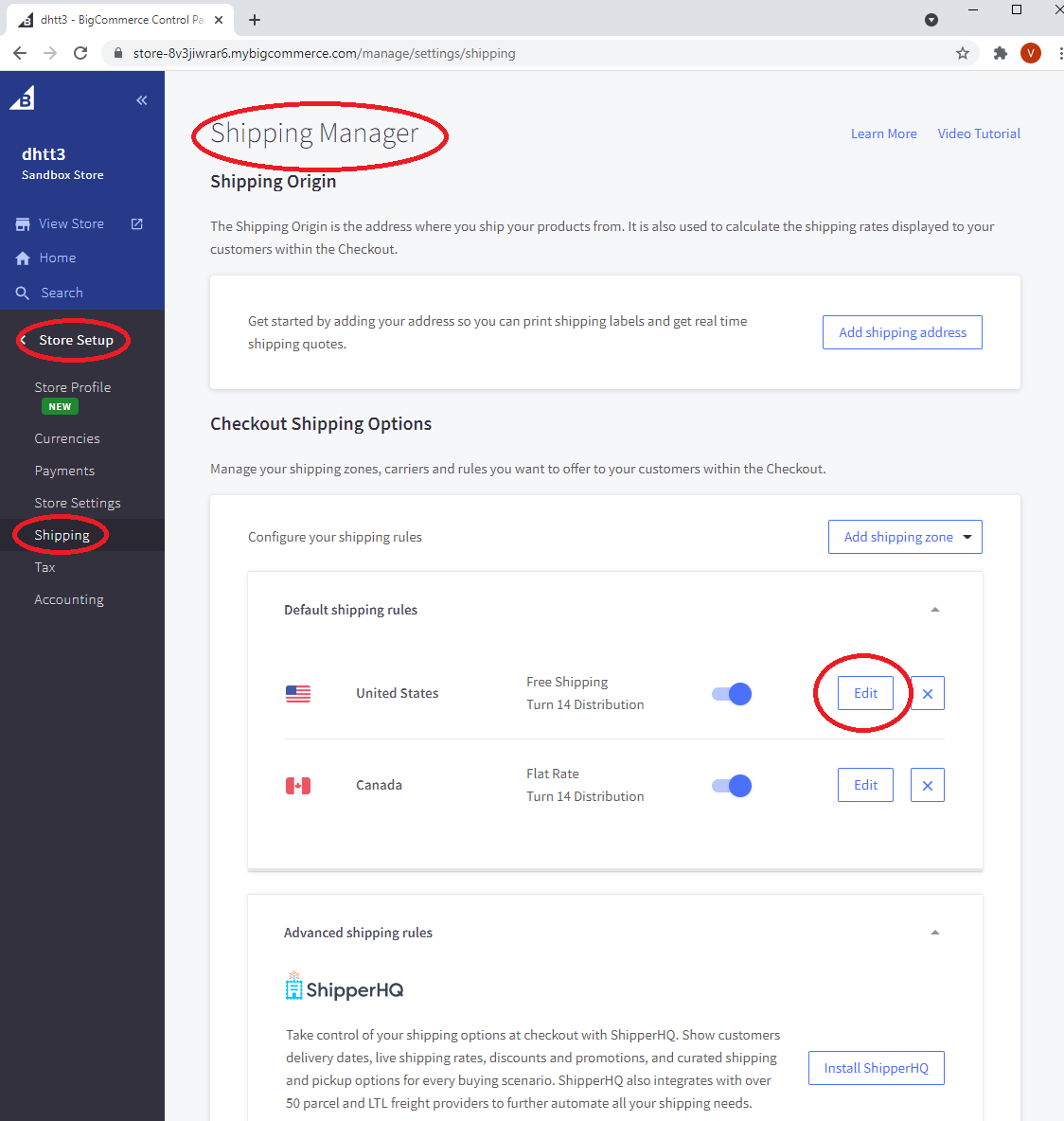
Once you are ready to start the testing follow these steps:
- In the BigCommerce admin go to orders, create a bogus order, then expand the order and press the "Ship Items" button (it won't be fulfilled because it is a test order, make sure to use real customer information, including address and phone number. (This can be your own info if needed, so long as the address and phone number are both real.)

- The below window will pop up. From here you can set the quantity to ship. Select the Turn 14 Distribution as the option for "How would you like to ship?". Then click the button "Create Shipment".

- Email us the order number to send it over (this will be automated after we finish testing) The Turn 14 support team will then review the test order and enable production mode for their account (if they approve)
Once all of the items above have been completed, or if you have any questions on how to complete the above steps, email support@dataheretothere.com . If you need help checking your payment method, email the T14 accounting team at accounting@turn14.com or call 267-468-0350 x 8600.

Was this article helpful?
That’s Great!
Thank you for your feedback
Sorry! We couldn't be helpful
Thank you for your feedback
Feedback sent
We appreciate your effort and will try to fix the article